Stihl's ADVANCE ProCOM headsets are their latest product designed to help you get the job done more efficiently.
We recently discussed the benefits of the Stihl ADVANCE ProCom headsets and what the system has to offer (you can read about them here), but if you’ve already bought a pair of the Stihl ADVANCE ProCOM headsets and want to know more about their set-up and operation, this is the article for you...
 Rest assured STIHL ProCOM headsets will arrive with a quick start guide in the box, but the information below will take you through every function and how to use them.
Rest assured STIHL ProCOM headsets will arrive with a quick start guide in the box, but the information below will take you through every function and how to use them.
Using the Stihl ADVANCE ProCom Headset
The ProCOM headset features large, ergonomic buttons in a variety of locations across the wireless headset, allowing you to navigate the many functions even when wearing protective gloves. We’ve summarised the key exterior features in the table below, with a description of how to use them.
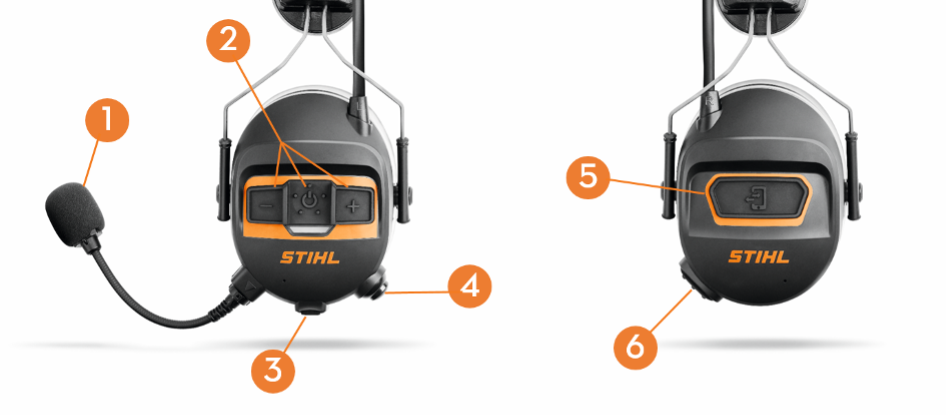
| BUTTON | FUNCTION |
|---|---|
| 1. | The microphone is replaceable, adjustable, and comes with a spare foam cover that can be washed easily. The microphone features a noise gate to filter out background noise, therefore needs to be within 1cm of your mouth in order to pick up the audio signal. The microphone’s sensitivity can be adjusted in the device settings of the free STIHL ADVANCE ProCOM app (sensitivity is by default set to low). |
| 2. | Hold the on/off button for 2 seconds to turn the headset on or off. The plus and minus buttons control the volume of incoming calls/radio/music/messages. These buttons have additional functionality described below. |
| 3, | Charging port with rubber seal. The ProCOM wireless headset comes with a micro USB cable for versatile charging options. |
| 4. | Push to talk (PTT) button. When muted, this button allows you to talk only whilst the button is held. |
| 5. | The ‘Connect’ button allows you to answer and hang up calls, as well as access the smart phone’s virtual assistant. |
| 6. | Mute/unmute button. When unmuted, you will hear your own voice through the headset as a reminder you are unmuted. Other users will hear everything said while the headset is unmuted.
Tapping the mute/unmute button twice will activate ambient mode. This means that you can hear ambient noises such as traffic, plant machines or alarms. |
Connecting to other Stihl ProCOM Headsets
Turn on your Stihl ADVANCE ProCOM headset by holding the on/off button for 2 seconds. You will automatically connect to up to 16 headsets within a 600m radius. Adjust the volume by pressing either the ‘-‘ or ‘+’ symbols. By default, all headsets will connect to the same channel, however the channel number can be changed using the Stihl ProCOM app. If you’re within 600m and cannot communicate with other users, check that the channel has not been changed by downloading and connecting the ProCOM app. Make sure you are not muted (button 6).
Stihl ADVANCE ProCOM cannot connect to headsets from other manufacturers.

Connecting to Walkie Talkies
Stihl ADVANCE ProCOM headsets can also be paired with Bluetooth capable walkie talkies, and integrated into your existing communication system. Turn off the headset by holding the on/off button for 2 seconds, then hold the on/off button for 12 seconds until the LED flashes blue and emits repeating rounds of 2 short beeps. The Stihl ADVANCE ProCOM headset can now be paired with the third-party device.
Stihl ProCOM can connect to 2 devices via Bluetooth, therefore it is possible to connect to a smartphone and walkie talkie simultaneously. Communication from the walkie talkie will always take priority over phone calls or music streamed from the smartphone.

Connecting to a SmartPhone and app
The Stihl ADVANCE ProCOM app provides extra functionality to the user, for example selecting favourite radio stations and changing channels. The STIHL ProCOM app can be downloaded for free from the Apple Store or Google Play Store. To connect the ProCOM headset to your smartphone, turn off the headset. Hold the on/off button for 7 seconds until the LED flashes blue and red. You will also hear rounds of 3 short beeps, indicating the headset is ready to pair. In your smartphone’s Bluetooth settings, select Stihl ADVANCE ProCOM.

Once connected, open the ADVANCE ProCOM app and the link symbol at the top right of your phone screen will turn from yellow to green, meaning you’re good to go!
It is possible to pair up to 2 smartphones to the ProCOM headset. Please be aware that if a phone call is answered on smartphone 1 and smartphone 2 receives a phone call, the connection to smartphone 2 may be lost.
Interacting with phone features
When receiving a phone call, press the ‘Connect’ button on the right ear phone to answer. If you answer the call using the phone screen, the call will not be forwarded via the headset. Press the Connect button when ready to hang up the call.
Access Siri or Google Assistant by holding the ‘Connect’ button for 2 seconds.
Pause or play music from your phone by pressing the on/off button once. Press twice to skip to the next track in the album / playlist.
If more than 2 smartphones are connected, the Connect button will interact with the smartphone that was connected first.

Using the radio
To turn the FM radio on or off, hold the ‘+’ button for 2 seconds. Tap the on/off button twice to cycle to the next available radio station, or alternatively use the Stihl ADVANCE ProCOM App to save your favourite radio stations ready for next time. When communicating with others through the microphone, the volume will automatically reduce to aid understanding. This feature can be disabled in the apps ‘Device Settings’ if required.

So there we have it – a full run down of using the Stihl ADVANCE ProCOM headsets effectively.
If you'd like to purchase a set of the Stihl ADVANCE ProCOM headsets, call into store or head over to our online store HERE.
For a more general overview of the Stihl ADVANCE ProCOM’s key features we have a handy introduction blog post here.
